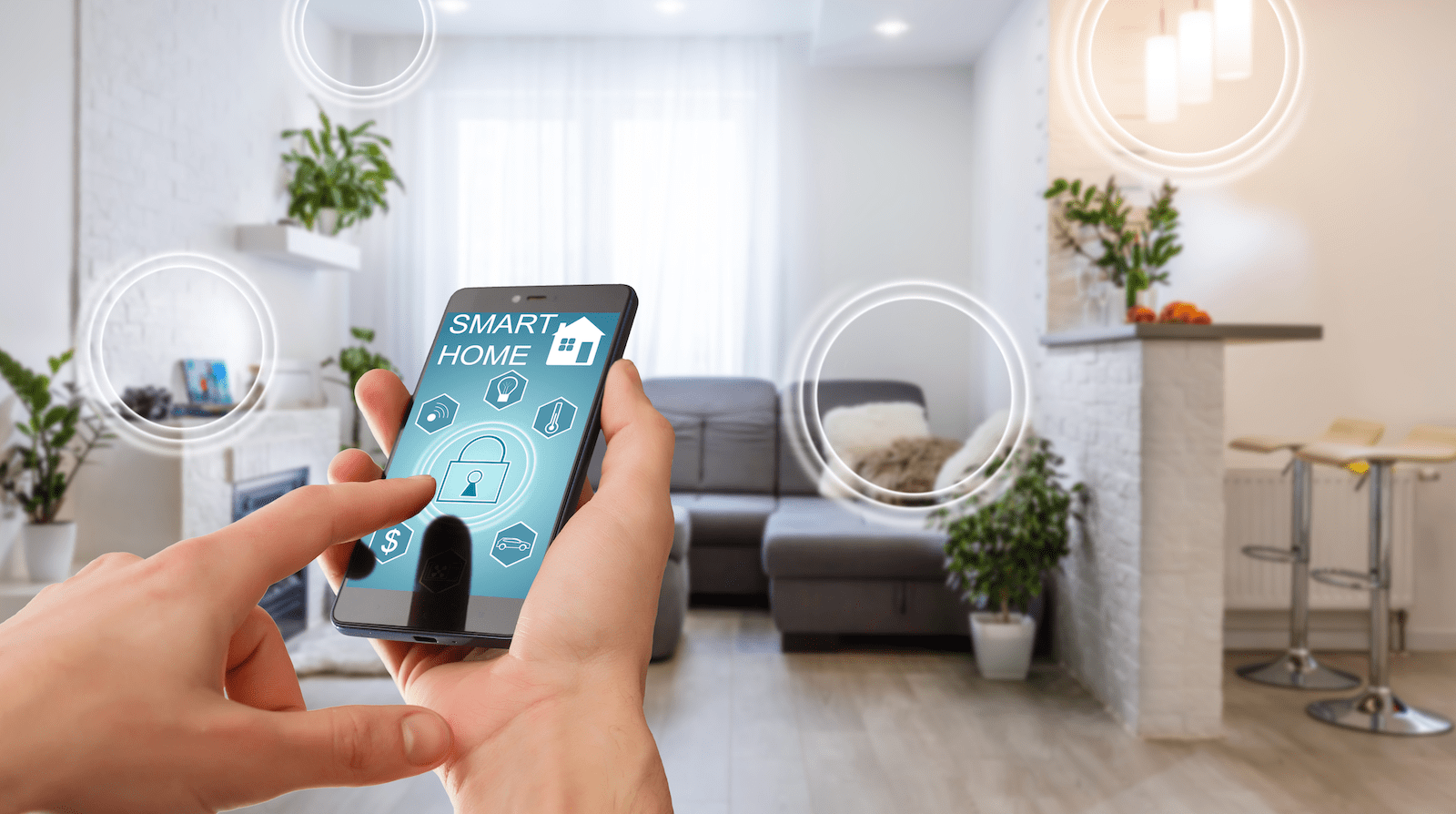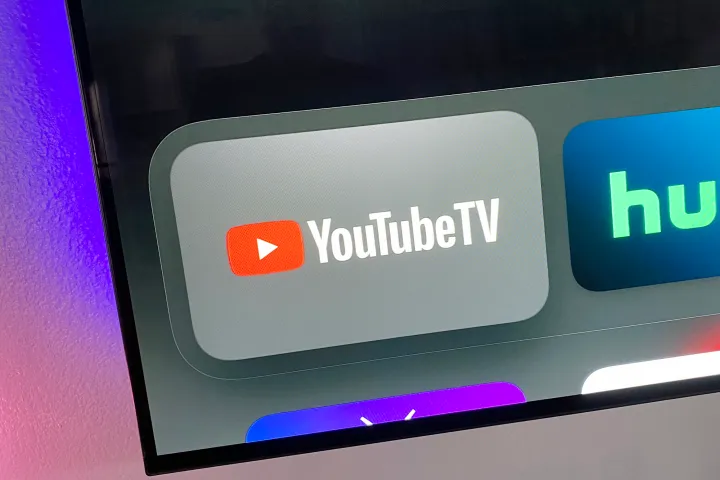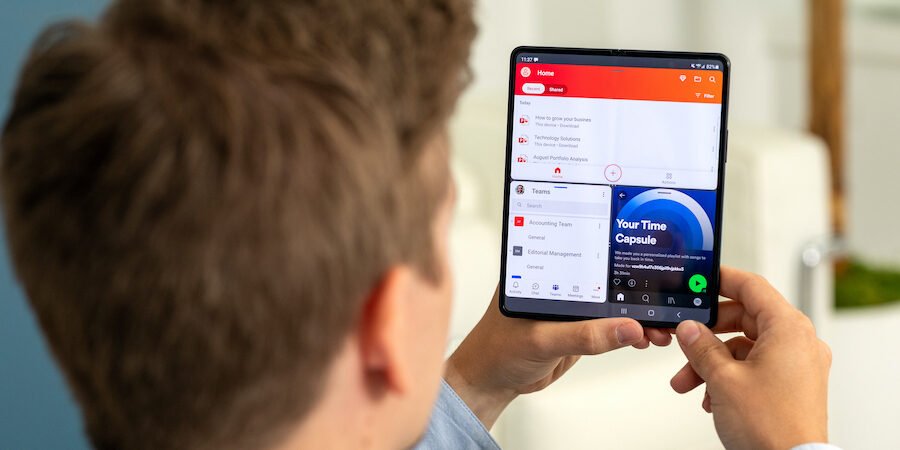When apps keep crashing on your Android device, it can be quite frustrating. Fortunately, there are several ways to fix this issue:
1.Clear App Cache and Data: Every app stores temporary data or cache files on your device to help the app load faster. However, these files can become corrupted, leading to crashes. To fix this issue, you can clear the app’s cache and data. To do this, go to Settings > Apps > select the app that is causing trouble > Storage > Clear cache and Clear data. This will delete any temporary data that might be causing the app to crash. Please note that clearing data will delete any app settings or preferences, so you may need to log back in or set up the app again.
2.Update the App: App developers frequently release updates to fix bugs and improve performance. Make sure you have the latest version of the app installed on your device. To check for updates, go to the Google Play Store and tap on the three-line menu icon in the top left corner. Then select My apps & games and see if any updates are available. If an update is available, tap on Update next to the app.
3.Reinstall the App: If clearing the cache and updating the app doesn’t work, try uninstalling and reinstalling the app. This will remove any corrupted files and give you a fresh start. To uninstall an app, go to Settings > Apps > select the app that is causing trouble > Uninstall. Then go back to the Google Play Store and reinstall the app.
4.Restart Your Device: Sometimes, simply restarting your device can fix the problem. This will clear out any temporary files or processes that may be interfering with the app. To restart your device, press and hold the power button until the power menu appears, then select Restart.
5.Check for System Updates: System updates often include bug fixes and performance improvements that can help fix app crashes. Make sure your device has the latest software update installed. Go to Settings > System > Software update and see if any updates are available. If an update is available, download and install it.
6.Factory Reset: If all else fails, you can try a factory reset. This will erase all data from your device, so be sure to back up your important files before doing so. Go to Settings > System > Reset options > Erase all data (factory reset). Please note that this is a drastic step, and you should only do it as a last resort.
By trying these steps, you should be able to fix the app crashing issue on your Android device.