Do you want to use your favorite Android mobile games and apps on your PC? Play your favorite games like Fortnite and PubG on a PC? You can, if you download Nox Player, a free, simple Android emulator.
How to Download Nox Player:
- On your PC or Mac, download Nox Player from here.
- Find the download on your computer and click it – the installation will begin.
- Click Agree on the Terms and Conditions page and click Install.
- Choose online or offline installation – online takes longer.
- When you see the Nox Player icon on your desktop, it is installed.
How to Use Nox Player:
- Launch Nox Player and leave it to set up – this might take a bit of time.
- When you see the Nox home screen, you will also see some preinstalled apps, including Play Store.
- Click the Play Store icon and input your Google account details or set up a new account.
- Complete the set up by following the directions on-screen – you can skip this bit if you want.
- When it’s all done, some options will appear on the Nox Player right sidebar, including APK downloads, file transfers, and more.
Nox Player Features:
- Fast, smooth gameplay – Speed is a priority, and Nox is one of the fastest and smoothest ever emulators. And with customizable performance settings you can even choose how much RAM and the number of CPUs to use.
- Compatible with External Controllers – Many Android devices don’t offer support for external controllers but, when you use Nox Player on your computer, you get support for most third-party controllers, including the Xbox controller.
- Android Device Emulation – Your device is emulated, including device model, phone number, IMEI number, and more.
- Root Access – With SuperUser, Nox is rooted from the start, giving you full access to your PC files.
Frequently Asked Questions:
Here are some of the common questions answered:
What is Nox Player?
Nox Player is an Android emulator that lets you use your desktop and all its resources for playing Android games and using Android apps. Make use of your screen, RAM, storage, processor, and more to enjoy your Android apps to their fullest.
Is it Safe?
Yes, Nox Player is completely safe to use. It has been tested on all the major anti-malware and antivirus platforms and passed with flying colors.
Is it Free?
Yes, you can download and use Nox Player completely free.
How Does it Compare to BlueStacks?
Both are excellent emulators, but Nox offers far more control:
- While BlueStacks is the biggest Android emulator, the latest update has slowed it down. Nox is excellent for playing games and offers great performance.
- You can root Nox player much easier than BlueStacks.
- While BlueStacks comes in high on the benchmark tests, Nox is a much lighter emulator. It doesn’t need anywhere near the level of system resources that BlueStacks does, and that improves its performance. If you struggle with compatibility issues with BlueStacks, Nox is the player to use
How Do I Add my Game Controller to Nox Player?
- Connect your controller to your computer, using the right cable.
- When the connection is made successfully, the controller icon appears at the top of the Nox Player screen.
- Tap it and Settings will open.
- Make the adjustments that you want.
- Save those settings and your controller is set up and ready for use.
How Do I Fix Error 1020/1008 – Virtual Machine Failed to Start?
- First, restart your computer.
- Then close down your antivirus and firewall – you can re-enable them after.
- Find the Nox Player icon and right-click on it.
- From the menu that opens choose Open File Location.
- Click on Nox, and you will be taken to the Nox file folder.
- Click noxvm folder.
- Right-click the file called NOXVM and choose Run as Administrator from the menu.
- The error is gone.
What About Error 1005 – Outdated Graphics Card?
- Open Multiplayer and click on Rendering Mode.
- Set it to DX or OpenGL.
- Reboot Nox and try again.
- If the issue is still there, you will need to update your graphics card drivers.
- If that doesn’t resolve it them your card is not compatible with Nox Player, and you will need to replace it.
Error 1006 – Nox Need to Reboot. How is That Resolved?
This is telling you that you are using an outdated version of the Nox Player. Go to the Nox Player website and download the latest official version. If you are up to date and you still get the error, follow the steps above to change your rendering mode, and you should find the issue is resolved.
Nox Player is one of the best Android emulators available today, so download it and take advantage of the many cool features it provides.


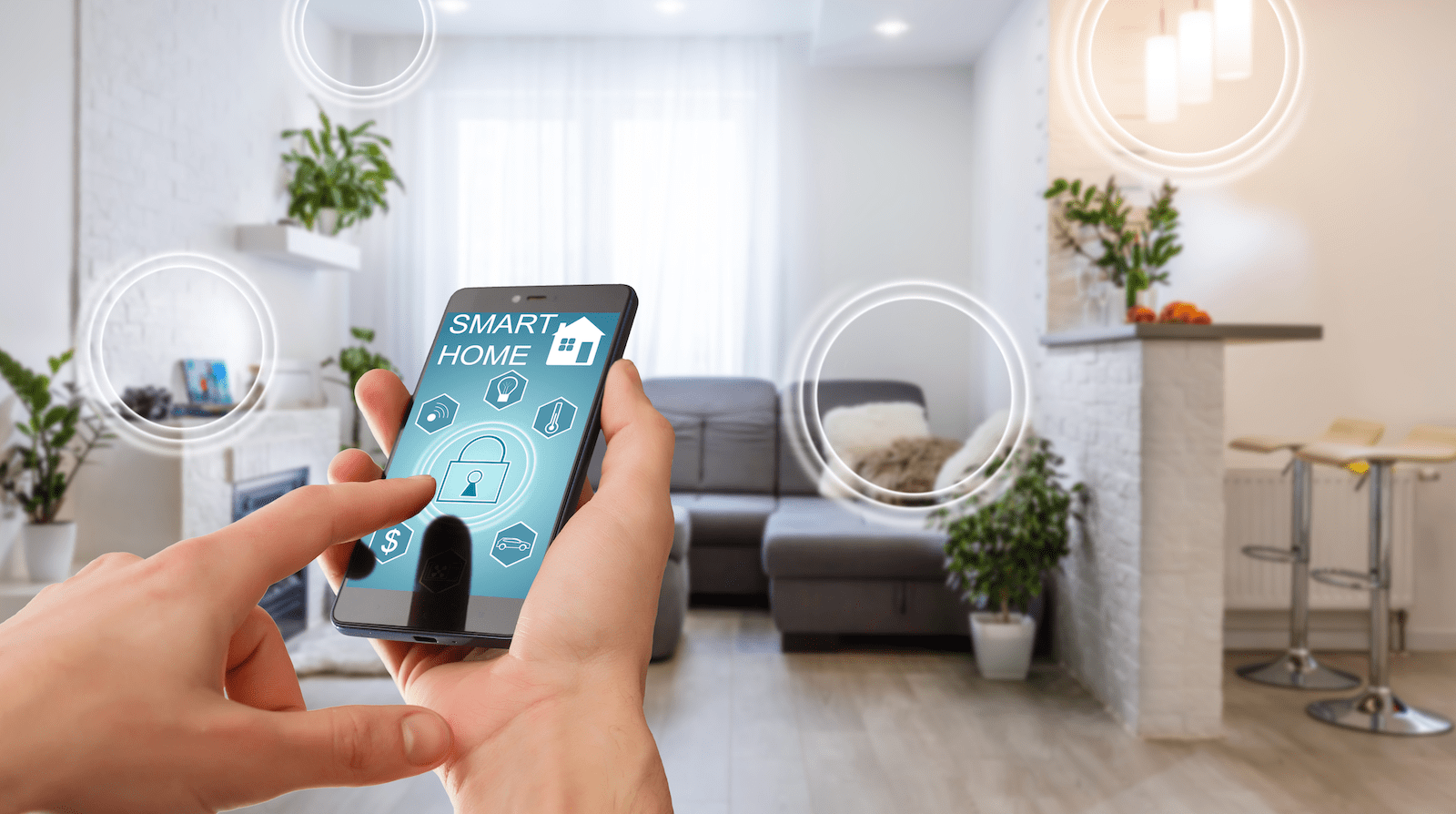
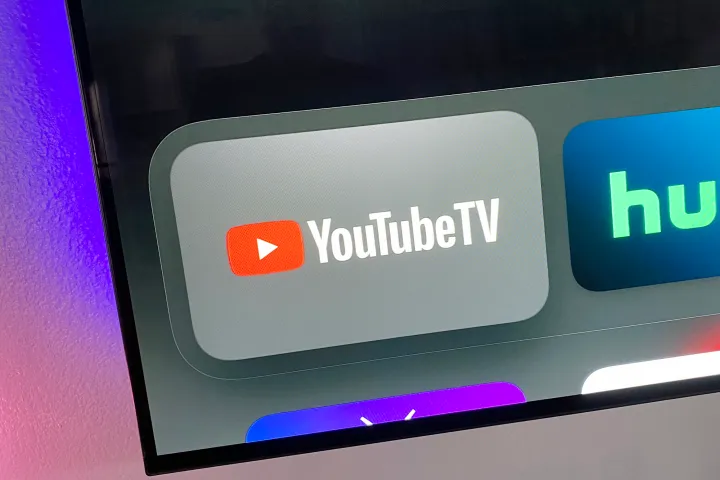

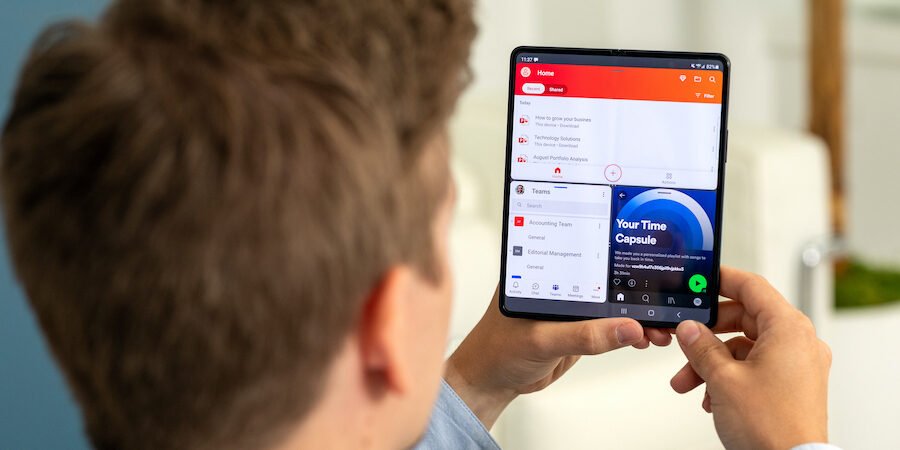


Comments are closed.