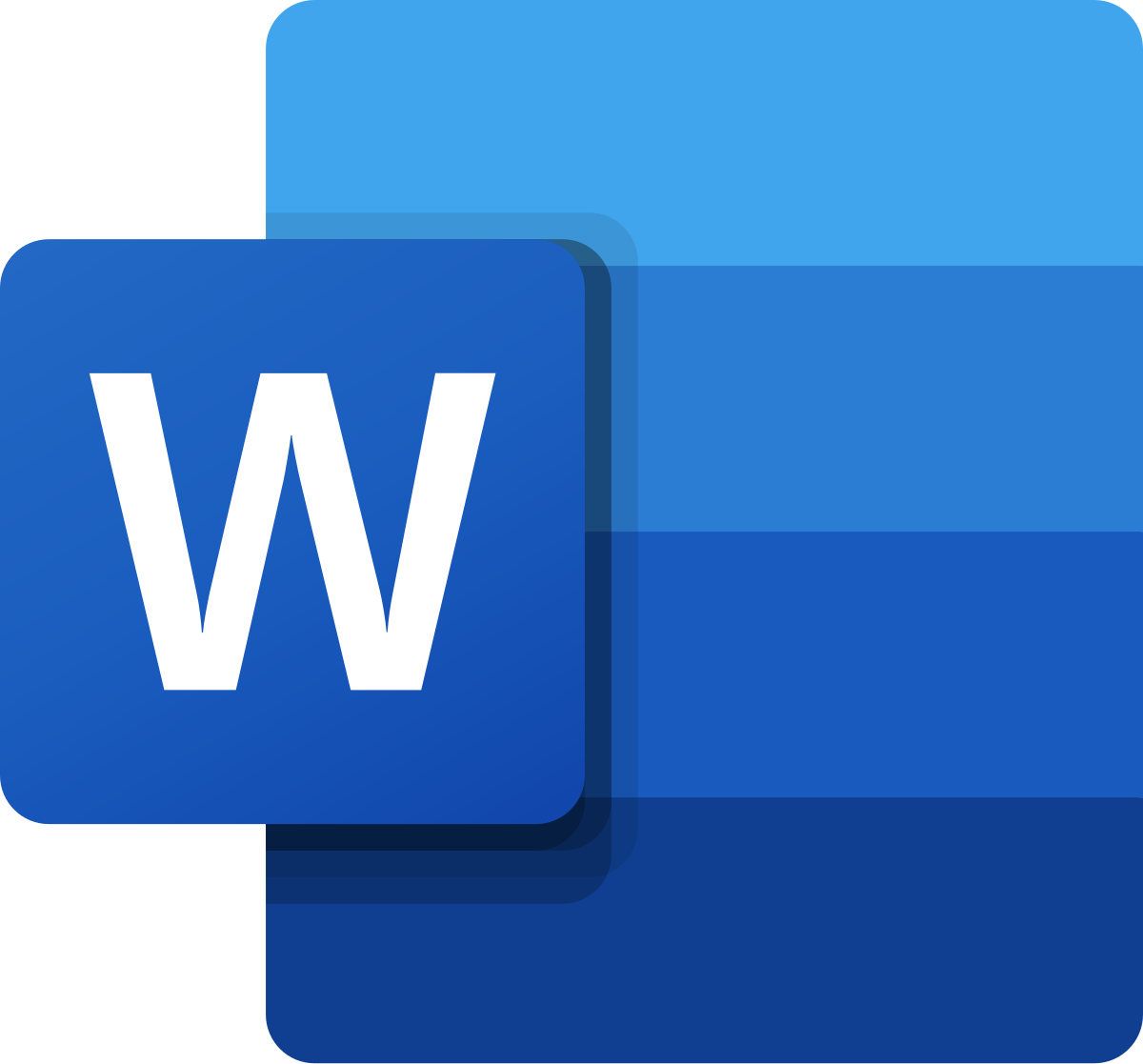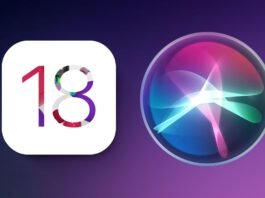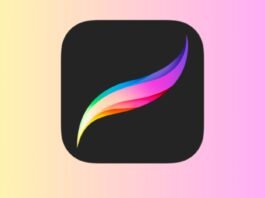Microsoft Word is a versatile word-processing tool essential for students, professionals, and anyone looking to craft documents with ease and precision. This guide provides a detailed walkthrough of the fundamental features of Microsoft Word, enabling beginners to navigate and utilize the software effectively.
Understanding Microsoft Word
Who Uses Microsoft Word?
Microsoft Word is used by individuals across various fields for document creation and editing. Whether you’re a student preparing a report, a business professional drafting a proposal, or anyone needing to create a polished document, Word is a staple in digital writing tools.
What Can You Do with Microsoft Word?
Microsoft Word allows users to create, edit, format, and print documents. Its features include adding text, inserting images, applying styles, and collaborating with others.
When Should You Use Microsoft Word?
Word is suitable for any instance when you need to produce a written document, be it a simple letter, an elaborate report, or marketing materials.
Where Is Microsoft Word Used?
It is used in educational settings, workplaces, and personal home offices worldwide.
Why Use Microsoft Word?
Word offers a robust set of tools that help in creating professional documents with structured formatting, integrated spell-check, and collaborative features.
Getting Started with Microsoft Word
To begin using Word, open the program and choose to start with a blank document or select from various templates that suit your project needs. Familiarize yourself with the interface, including the Ribbon, which houses tools like formatting options and text styles.
Basic Operations in Microsoft Word
Creating and Opening Documents You can create a new document or open an existing one from the File menu. This is fundamental to starting any project in Word.
Text Editing and Formatting Learn to input and delete text, use cut/copy and paste functions, and undo or redo actions. Formatting text is straightforward with options to adjust the font type, size, color, and paragraph alignment.
Using Styles and Themes Apply consistent formatting across your document with Styles. This feature saves time and ensures uniformity in headings and text body.
Adding Images and Media Insert images by navigating to the Insert tab and selecting “Pictures.” You can adjust the image size and alignment relative to your text, enhancing the document’s visual appeal.
Page Layout and Design Adjust margins, orientation, and size under the Layout tab to fit the document’s purpose. Headers, footers, and page numbers can be added for a more structured and navigable document.
Advanced Features
Collaboration Tools Share your document via OneDrive and collaborate in real-time using the Track Changes and Comments features. This is particularly useful for team projects and document revisions.
Document Recovery and Security Enable AutoRecover to save versions automatically, preventing loss of work due to software crashes or other issues. Protect sensitive documents with password encryption under the File > Info > Protect Document pathway.
Tips for Efficiency
- Utilize keyboard shortcuts, like Ctrl + S for saving and Ctrl + C for copying text, to speed up your workflow.
- Customize the Quick Access Toolbar to keep your most-used tools readily accessible.
Mastering Microsoft Word opens up a world of possibilities for creating professional and polished documents. By understanding its basic functionalities to more advanced features, you can enhance your productivity and document management skills. As you become more familiar with Word, explore further to unlock its full potential and tailor your experience to suit your specific needs.