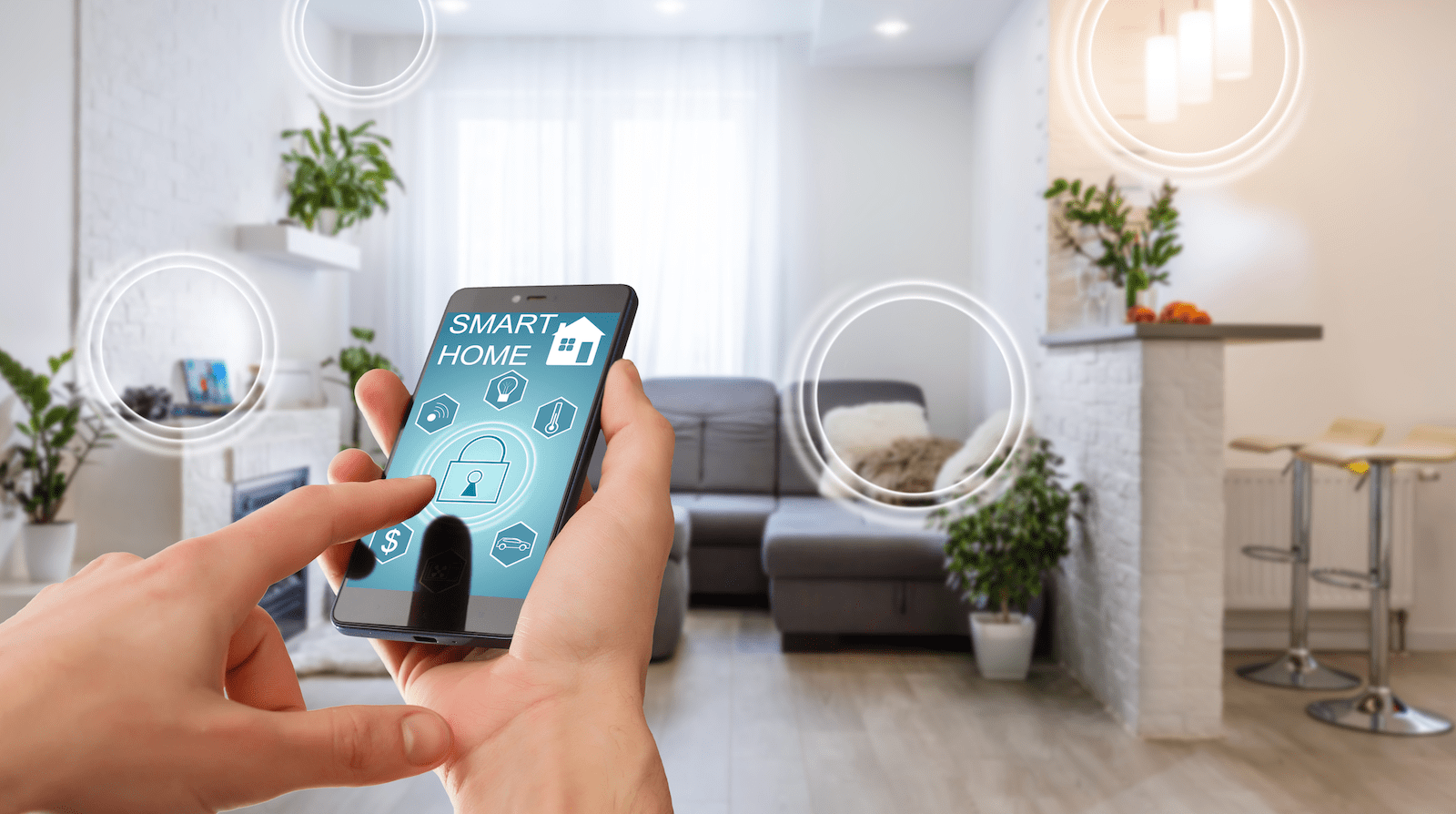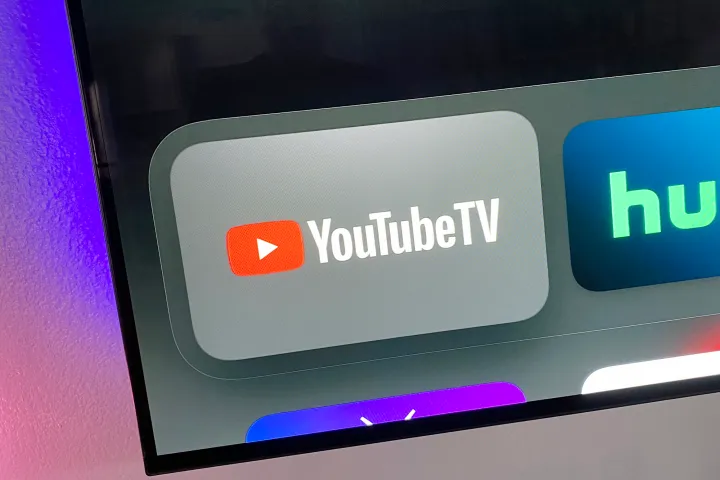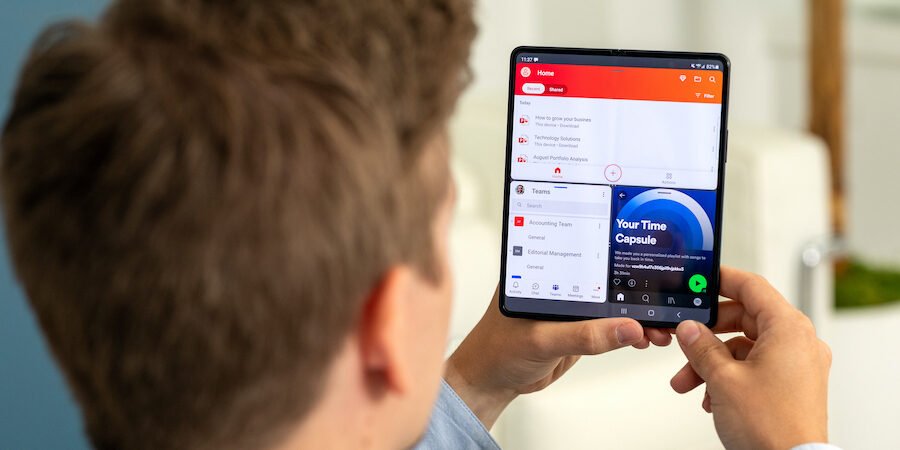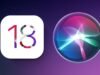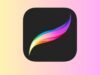While working on software like Photoshop or playing games, the computer starts to respond slowly and sometimes lags, if you have low RAM on your PC. Well, we all cannot afford those high-performance RAMs to make your PC fast enough. In a situation like this, you can use your USB drive as virtual RAM to increase your PC’s performance, find out below how?
Many people don’t know that Microsoft Windows had a built-in feature to increase the performance of your PC using a removable USB drive. “ReadyBoost” is a feature available in the Windows to use your USB drive as virtual RAM. ReadyBoost increases your PC’s overall performance and makes it almost lag free.
Steps to use your USB drive as virtual RAM on your PC:
- Connect your USB drive to your PC.
- Open-File Explorer, right click on the removable USB drive and open properties.
- Switch to the “ReadyBoost” tab, select “Use this device” and click on “Apply“.
- Select how much space you want to reserve for ReadyBoost with the slider or the text box (do not use the full memory of your USB drive, always select 10 or 20 MB less than the highest to keep your USB drive safe from any damage).
- Click on “Apply”.
After applying the settings, you will see that all of your USB drive memory is used which means your PC is now using your USB drive as RAM.
Do not expect much from this trick because Windows will take some time to start performing better than before. This trick works best for Windows tablet users with low RAM and processor, so they can run some RAM consuming software or games.