In this article, we are going to talk about how you can enable or disable USB ports on your Windows laptop or desktop as per your requirements. Data theft by accessing the PCs via USB ports is one of the most common and easiest ways out there. You can even avoid unauthorized access to your PC by an external device/user by disabling USB ports.
Method 1: Make changes in the registry to enable or disable USB ports on a Windows PC
Making Changes in the registry is the easiest and free way to enable or disable USB ports. Microsoft Windows has its inbuilt registry editor with which you can edit registries easily. This method works in Windows XP/ Vista/7/8/8.1,10 and 11.
- Open “Run” (Win + R) and type “Regedit” and press enter.
- In the registry editor, navigate to “HKEY_LOCAL_MACHINE\SYSTEM\CurrentControlSet\Services\USBSTOR” using the left pane.
- In the right pane, you’ll see a key named “Start”, double-click on it.
- Change the value data from “3” to “4” and click on ok.
Now your PC will not recognize any other USB device than the ones which are connected while making the changes in the registry.
Method 2: Disable USB Ports
Disabling ports from the device manager could be a better solution for keeping users access USB ports on your computer.
- Launch “Run” (Win + R) and type “devmgmt.msc” and press enter.
- In Device Manager, expand the “Universal Serial Bus Controllers”.
- Right-click on one of them and open properties.
- Go to the “Driver” tab and click on “Disable”.
- Click on “OK” to confirm the action.
Now all of your USB ports are disabled and now no one can use them until you enable them. The ports will get enabled automatically after restarting your PC.
Method 3: Use any tool like Intelli-Admin’s USB disabler
If you don’t want all this mess and just want to enable disable USB ports with one click, then you need a free tool to do that.
- Download and install Intelli Admin USB Disabler.
- Launch it and select “block all users” and click on “Apply”.
- After clicking on “Apply” the USB disabler will go to the background and starts doing its job.
- You can also allow any particular USB device by accessing the USB disabler from the system tray.
USB Disabler Pro is the best option if you don’t want to edit the registry which is also risky because one accidental change in the wrong registry key might kill your PC.
Download Intelli-Admin USB Disabler Pro – $599 (2.98 MB)
Conclusion
The registry edit method is the best option to disable all ports all at once and to enable them back, restart your PC. You can go for Intelli Admin’s USB Disabler Pro for a more easy method, or you can skip spending $599 and do that using registry editor only.


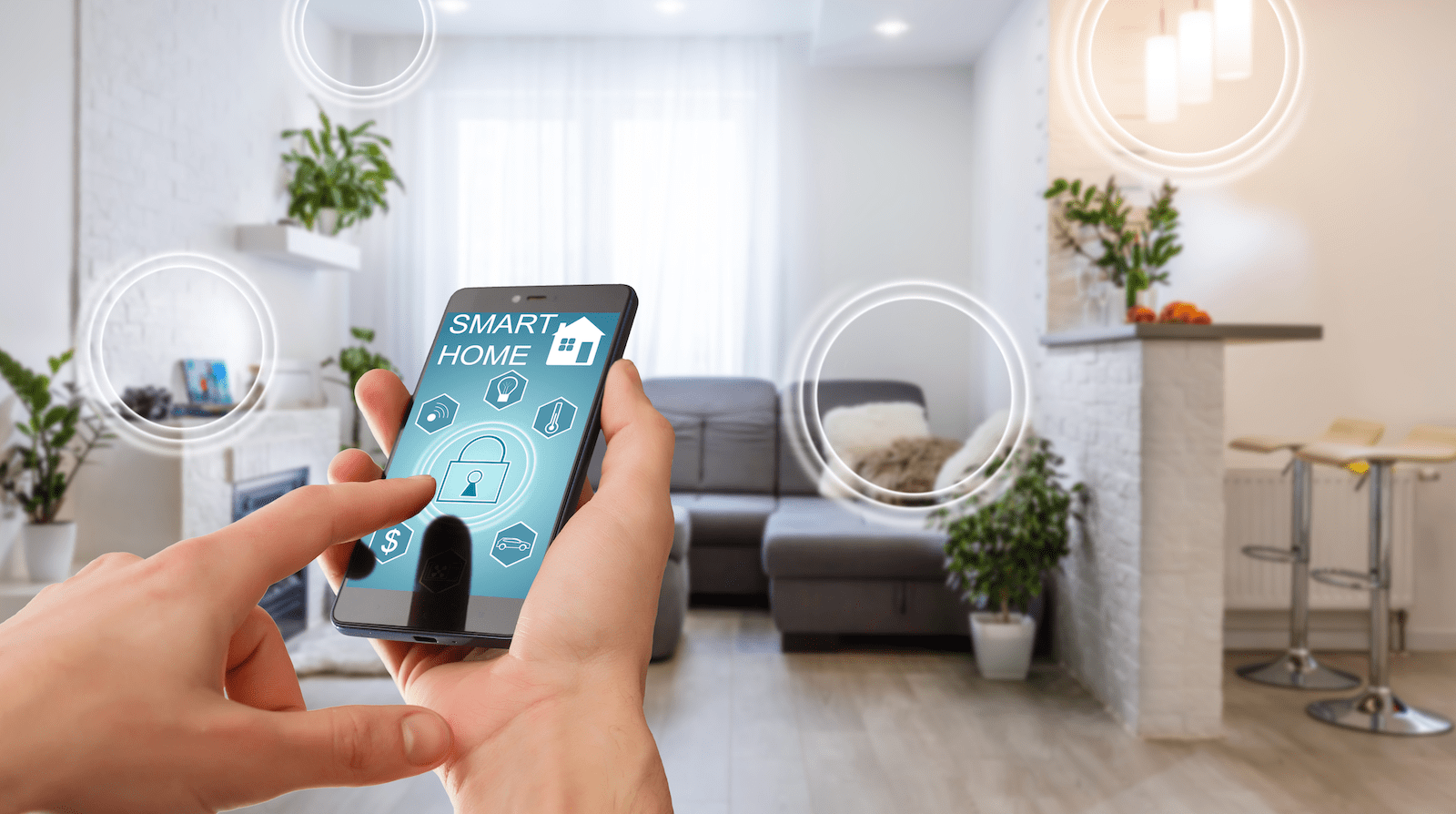
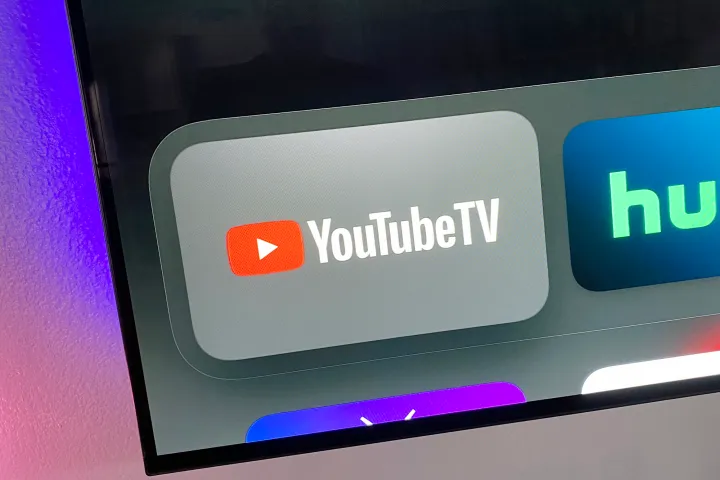


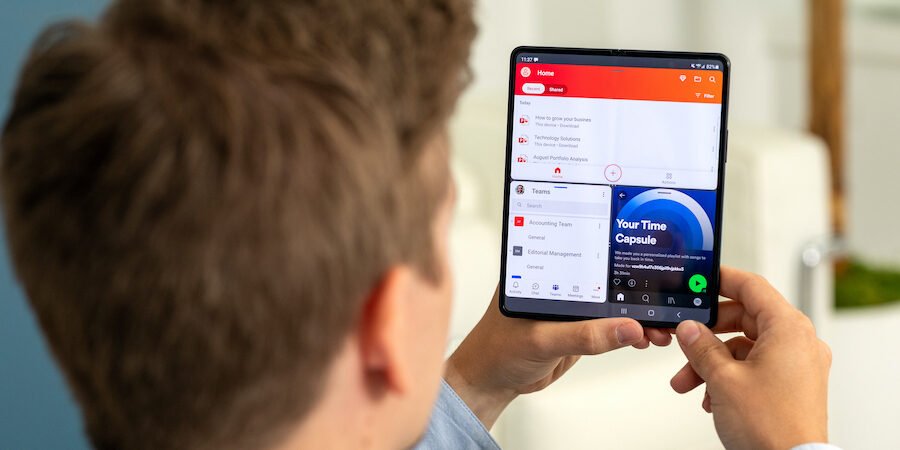



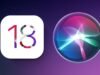
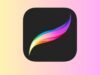




Comments are closed.