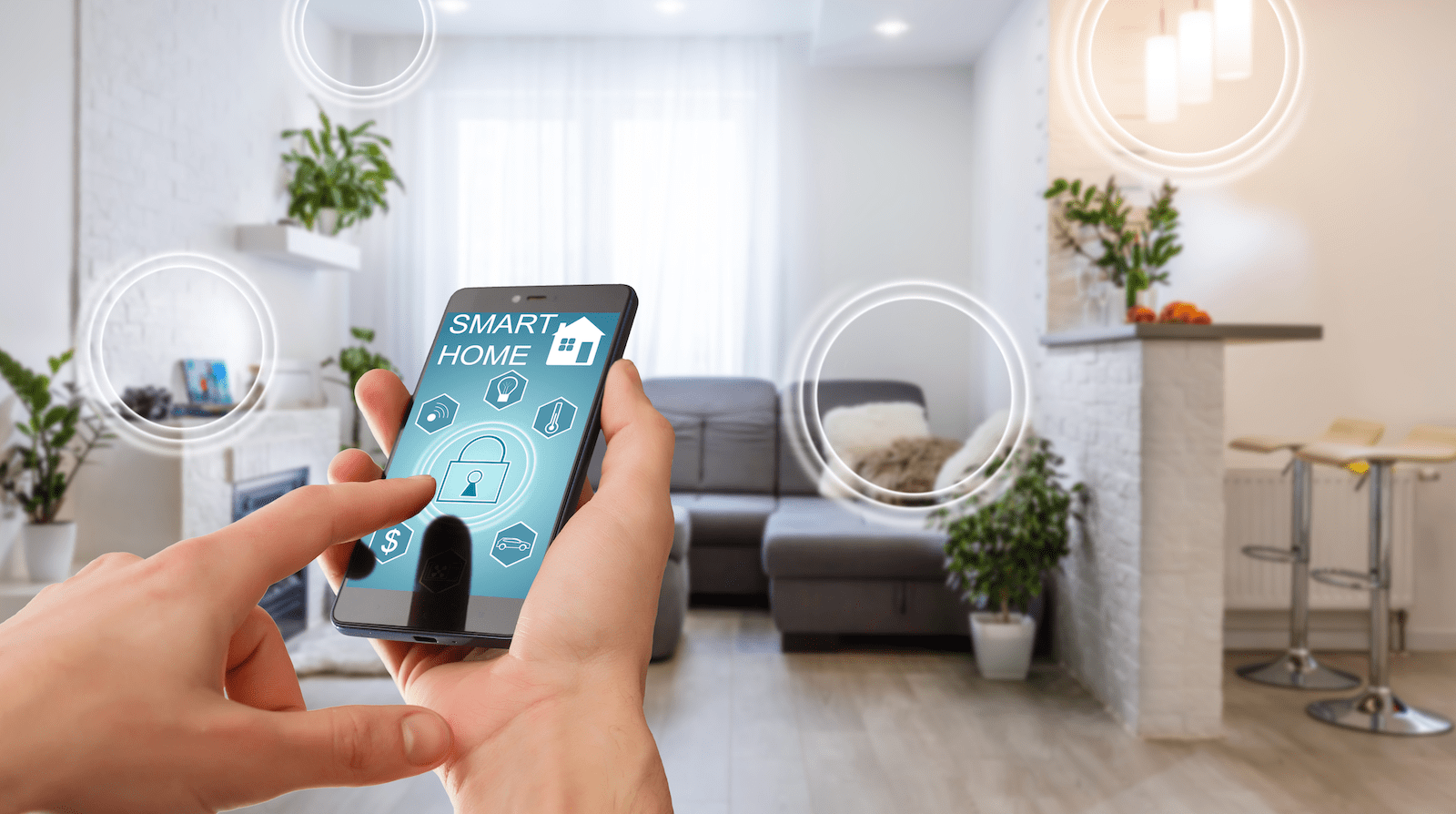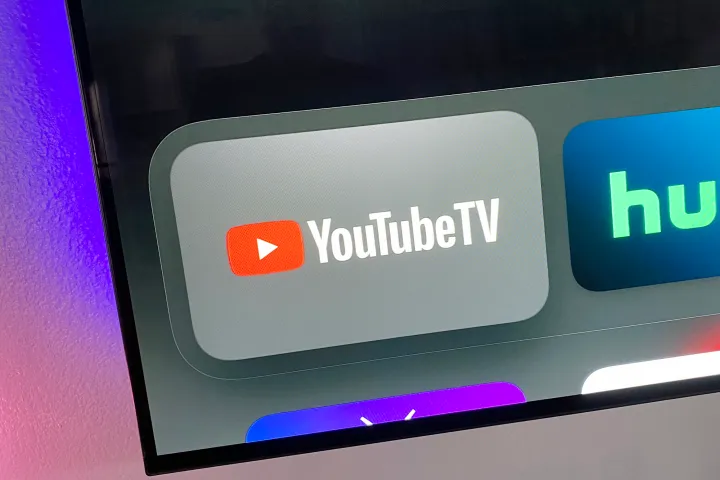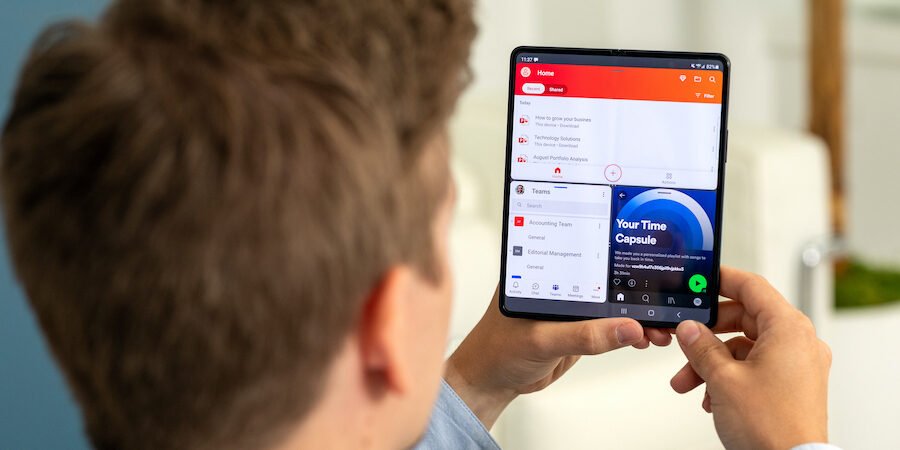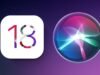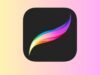When USB drives came to the market, it was said that they will replace CDs because there were lots of advantages of USB drives on CDs. They need lesser space to carry; you can delete data from it and store new ones and they have faster reading and writing speed. However, the ability to install Windows OS / Linux OS was only possible using a CD. Fortunately, things have changed and you can now install any OS from the USB drive by making your flash drive Bootable.
There are lots of freeware on the internet to convert your normal USB drive to a bootable drive allowing you to boot any OS from it later on (except macOS).
Prerequisites:
- A USB drive with at least 4 GB space (8 GB recommended).
- OS image file (ISO file).
Create bootable USB drive Using Rufus (for Windows)
Rufus is a freeware with which you can create a bootable drive of almost all Operating Systems. Rufus is available in two versions portable and installer. The portable version is a stand-alone executable file that you can launch from anywhere it is saved on your PC, and the installer version will get installed on your PC, this is no performance difference between them. Below are the steps to create a bootable USB drive using Rufus.
- Launch Rufus on your PC.
- Select your USB drive under the “Device” section.
- Click on the CD drive icon under the “Format option” and select the ISO file.
- Finally, click on the “Start” button.
- Rufus will start copying the files from the ISO file (this will format the drive and all data on the drive will be erased).
- After some time, Rufus will notify you about the completion of the process.
Download Rufus (868KB)
Create bootable USB drive Using UNetbootin (Free | Windows, Linux, Mac)
UNetbootin is the best freeware for making the bootable drive for Linux. UNetbootin is also a stand-alone tool, but the best part of UNebootin is that you don’t need to download the image files separately, it is built with the feature to directly download the OS and make your drive bootable.
UNetbootin creates live USB so you can try the OS without actually installing it on your PC, this feature is restricted to Linux-based OS only like Android, BackTrack, Kali Linux, and more. To make your drive bootable using UNetbootin just follow the steps below:
- Download the UNetbootin.
- Launch it on your PC.
- Select the distribution from the “Distribution” section or if you have an image file then select that image file under the “DiskImage” section.
- Select your USB drive and click OK.
- UNebootin will begin the process and prompt you to reboot your PC.
UNetbootin is for those who want to install any Linux version without even downloading the ISO from official websites separately.
Download UNetbootin (4.6 MB)
Install OS from bootable USB drive:
- Plugin your USB drive and reboot your PC.
- When your PC is booting up, press the key to access the boot menu (usually it is F12, but it varies with the manufacturer).
- When in the boot menu select your drive and press enter to boot it up.
- Now follow the instructions to install the OS on your PC.
On Mac:
- Plugin the USB drive to mac.
- While your Mac is booting up keep pressing the Alt key.
- You will see the bootable disk, select the drive to boot from that flash drive.
To make your drive usable again, just format your drive with the NTFS file system.
So these were some tools to ease up the task of making a bootable USB drive. Although there are lots of USB bootable making software available in the market, these are some of the most reliable and easy-to-use utilities.