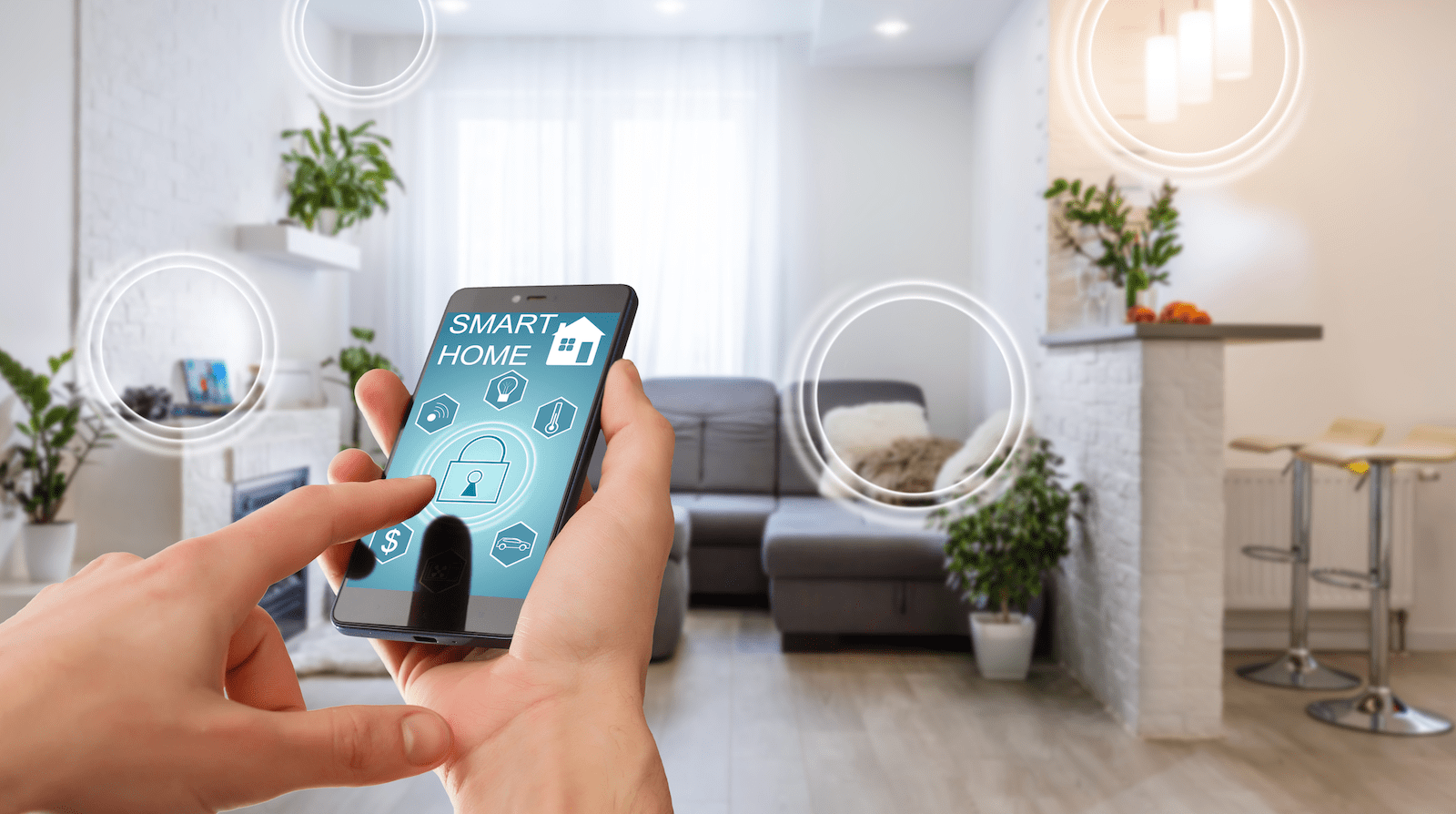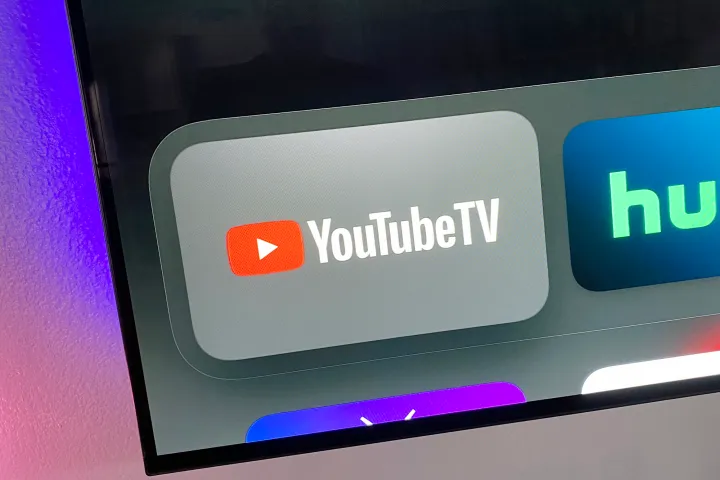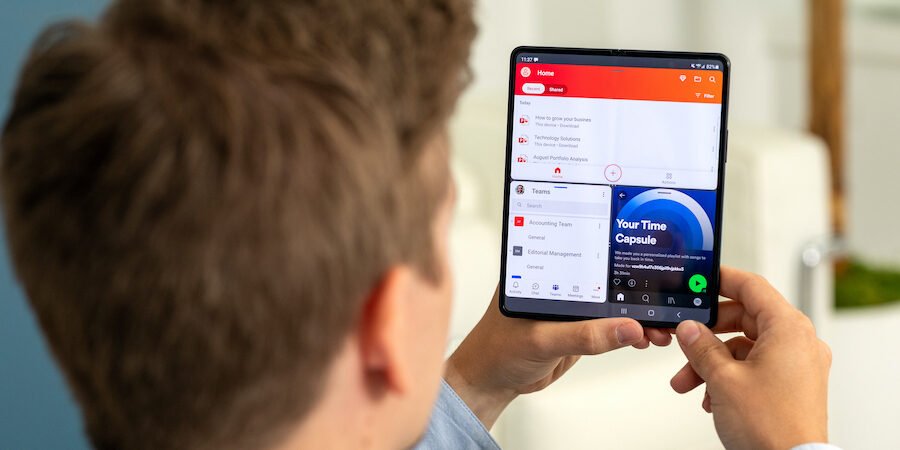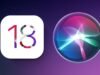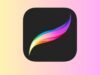Every flash drive manufacturer claims a particular read and write speed of their flash drive, but that specific read and write speed can be achieved only during certain conditions that the manufacturer creates while recording these read and write speeds. If you have bought a new flash drive with high read and write speed, you should check the claims before the first use. The internet is full of free tools to test the read and write speed of a flash drive; we are listing the best of them so you can choose the right one.
The read and write speed, that you get from the tools, depends on the USB port to which the flash drive is connected (USB 2.0 or USB 3.0), the configuration of your PC, and the size of the file you are transferring to the flash drive. If you are testing a USB 3.0 flash drive, then you should connect it to a USB 3.0 port to get the right transfer speed.
Before using any tool, you can check USB Settings, let me show you an effortless way to get a glimpse of the average write speed of your flash drive. On Windows 10 and below, the copying window will show you the average write speed in real-time.
Here are some of the tools that would help you in testing the data transfer speed of your USB flash drive:
1. Flash Drive Tester (Free | Windows)
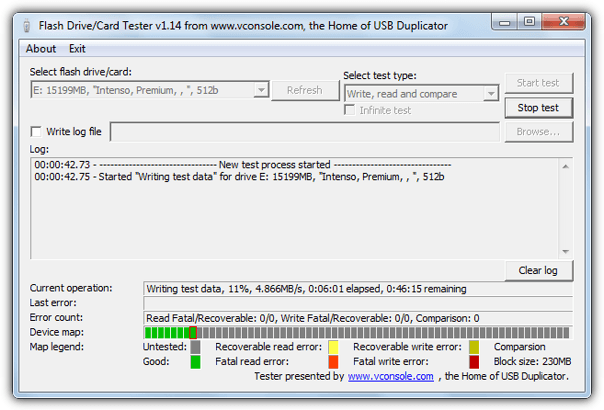
Flash Drive Tester is a tool to check for any errors in a flash drive and fix them. Along with showing the test results, Flash Drive Tester also lists the average read and write speed of that flash drive. This free tool installs on your Windows PC, and you can also check out errors for SD cards and SSDs.
Download Flash Drive Tester (539 KB) (PC)
2. Check Flash (Free | Windows)
Another free tool to check for errors and report read and write speed within the results. Check Flash writes a temporary file to the flash drive and test for the errors and read-write speed. You can set the tool to check the whole drive, and the number of cycles until the error is found. The tool is free to download and does not need installation to work.
Download Check Flash (376 KB)
3. CrystalDiskMark (Free | Windows)
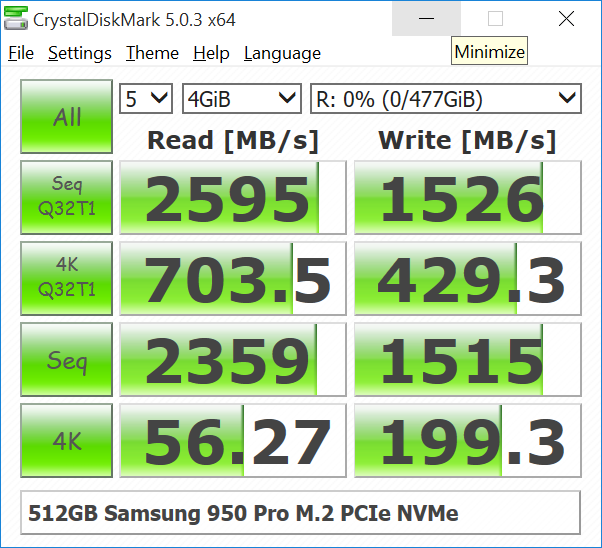
CrystalDiskMark is a disk benchmark software that comes with both installers as well as portable mode. This software is a multitasker that can also test the RAM for reading and writing speed. The user interface is clear and simple with big numbers showing the current write speed. CrystalDiskMark comes with different themes if you care for them.
Download CrystalDiskMark (2.89 MB)
4. USB Flash Benchmark (Free | Windows)
USB Flash Benchmark is a free portable and quick benchmarking tool to know about errors and the read-write speed of a flash drive. Reports read and write speed for different file sizes and show results in a chart so you can get a glimpse of what read and write speed your flash drive is offering you.
Download USB Flash Benchmark (36 KB)
5. Disk Speed Test (Free | macOS 10.6+)
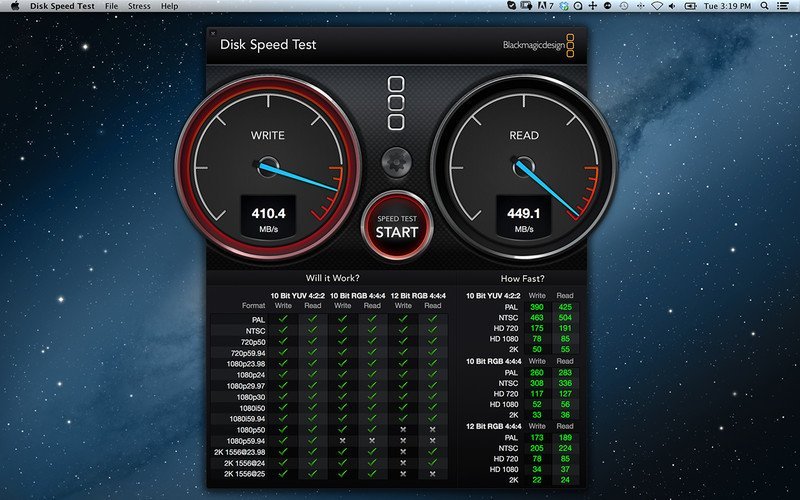
Disk Speed is a free app for Mac OS 10.6 and higher to test the read and write speed of USB drives. The user interface is straightforward with reading and writing speed meters on the top and detailed results below. Disk Speed Test mainly writes a series of videos to the drive to check the speed from PAL, NTSC to 4K videos and record the speed. You can also save a screenshot of the result for comparing two flash drives.
6. Flash Memory Toolkit ($39.95 | Windows)
Flash Memory Toolkit is a paid software that offers a trial version with some limitations. Flash memory toolkit is not just a flash memory benchmarking software, it comes with error scanning, flash drive eraser, file recovery, backup restore, and low-level and full benchmark. Except for the read speed check and low-level benchmark, all other features are locked in the trial version.
Download Flash Memory Toolkit (974 KB)
Conclusion
If you are not testing the transfer speed of flash drives professionally, then you should test the flash drive with the first method mentioned because that is the real-time transfer speed of the flash drive.