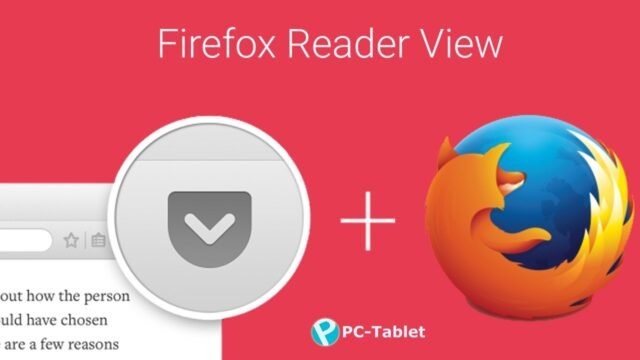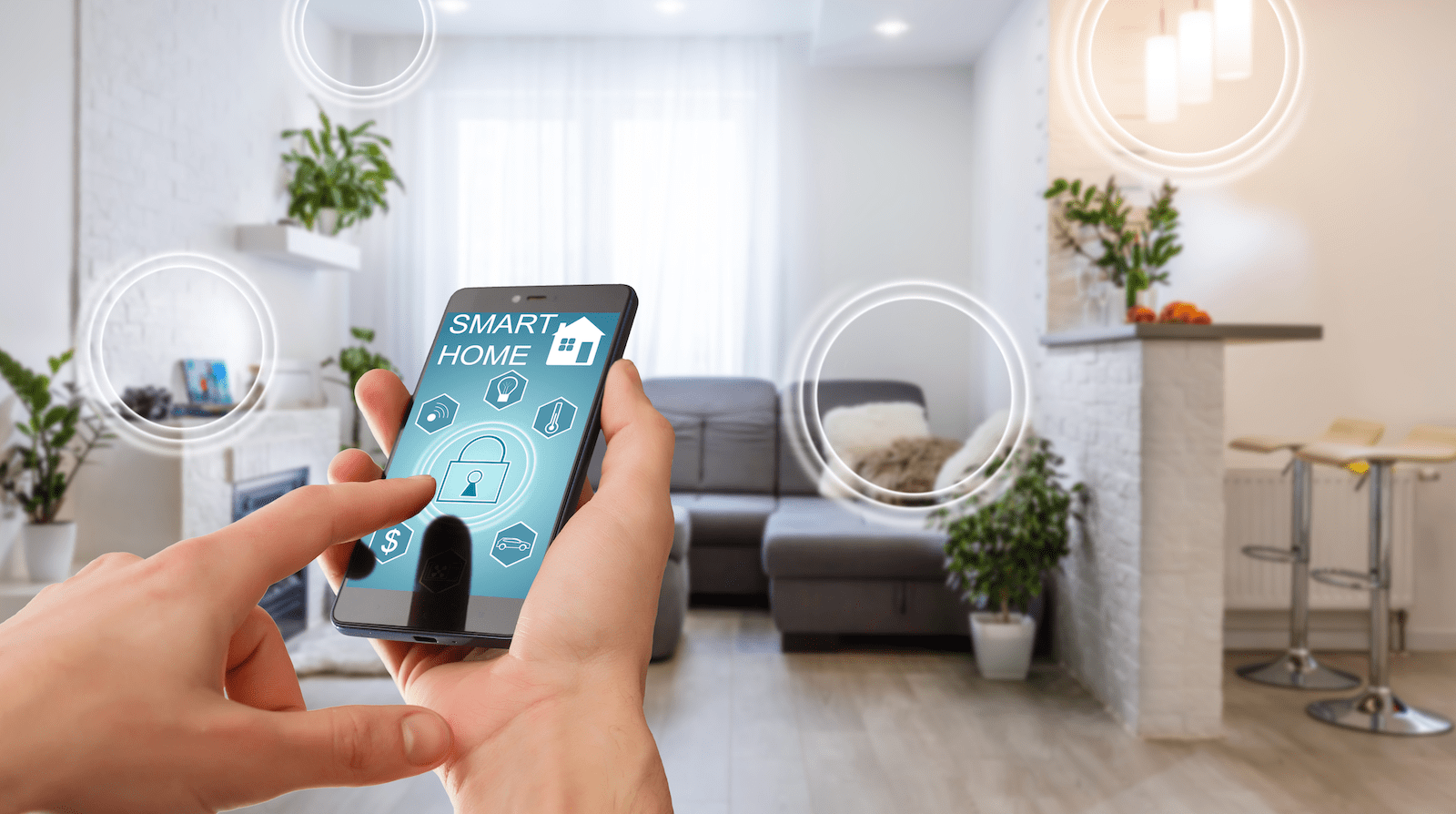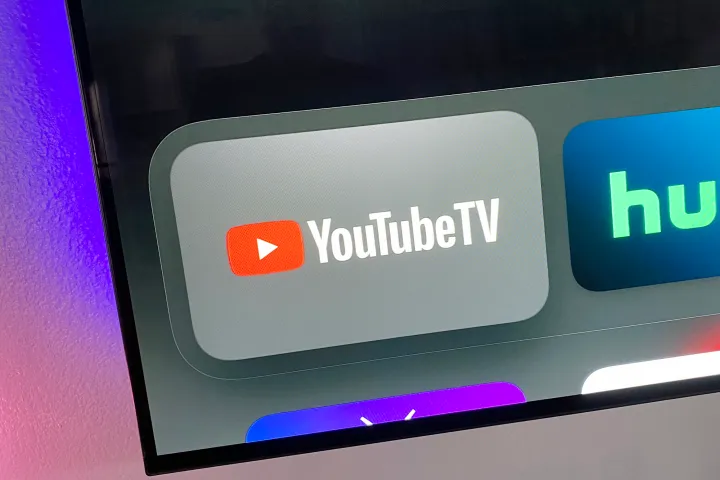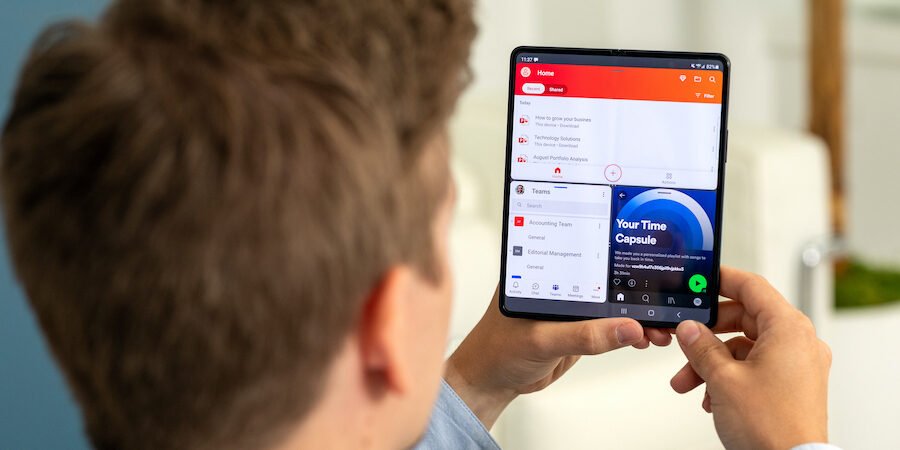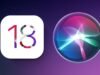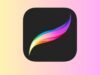Firefox is continuously adding new features to its recent and upcoming builds. The new desktop build features three items of interest:
- Firefox Hello – A WebRTC-based video chat tool designed to bring Firefox closer in line with its competitors in the video chat space like Skype and Google Hangouts.
- Pocket Integration – An offline reading service, and
- Reader View
This article focuses on Reader View feature incorporated newly in the browser.
Firefox Reader View
Latest build of Firefox has gained a new distraction-free Reading View that allows users read an article without extraneous material around it. Precisely, it’s designed to make reading experience more enjoyable and easier.
The feature offers users a distraction-free reading by extracting the actual article text from a website and displaying them, hiding all the commercial ads and other distractions on the site. The mode is somewhat similar to Apple’s Reader mode in Safari.

To switch to the clean and uncluttered reading mode you need to enable the reader view. You can find the reading view mode in the form of a small book icon adjacent to address bar. Simply click the icon to enable the ‘Reading View’ mode.
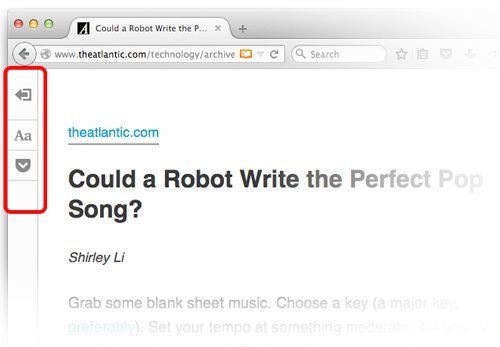
That’s not it! If you want, you can change the size of the font by simply switching between sans-serif and serif fonts for viewing the text, and select between a light, dark and sepia background. Users can customize the view by clicking the “Aa” button to the left to choose font type as shown in the screenshot below.
Last words, Distraction-free reading views aren’t something new in the browser market. Apple added this to its Safari browser way back in 2013 but given no monetary benefit for Mozilla from the integration, the efforts are laudable.