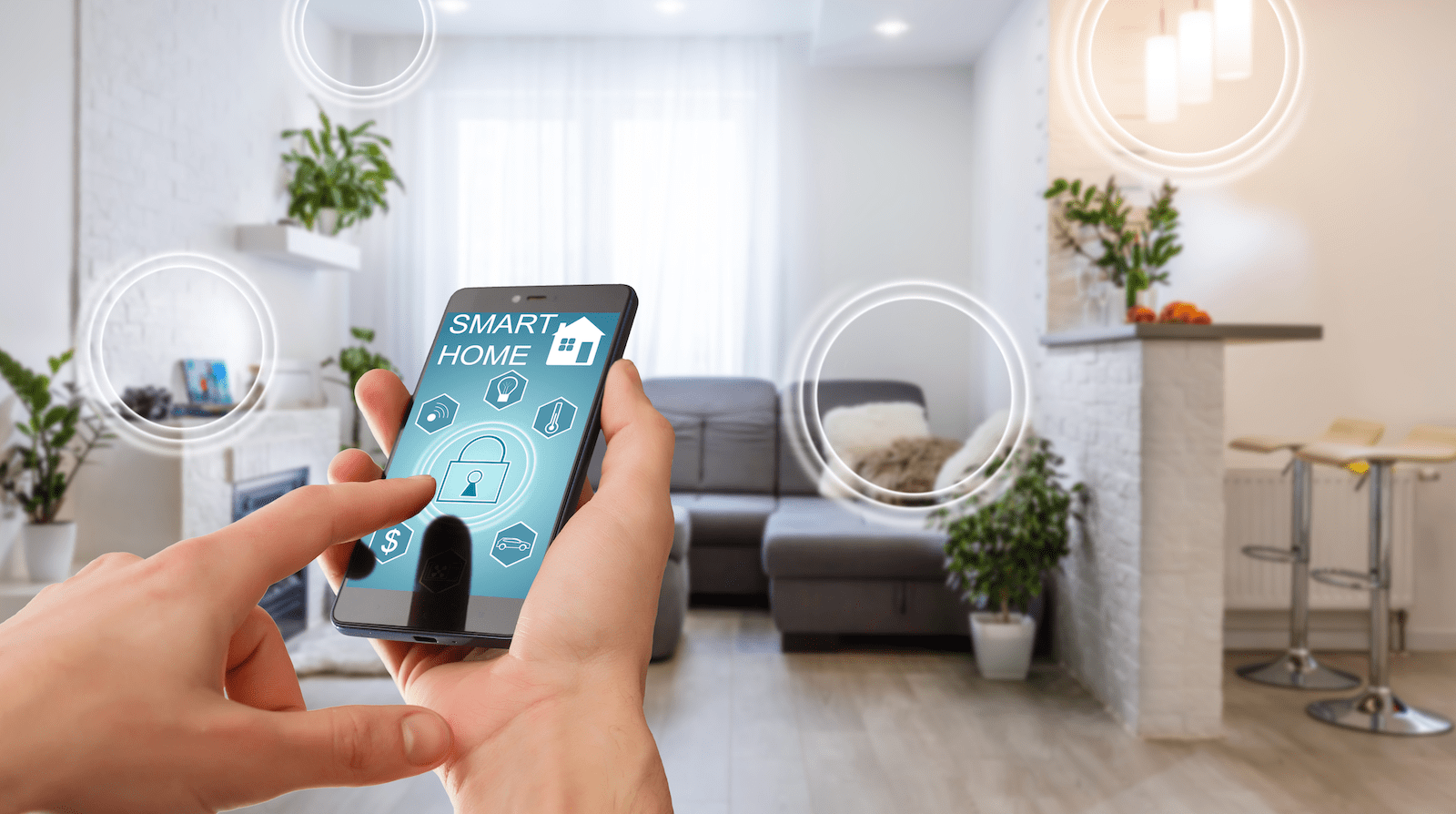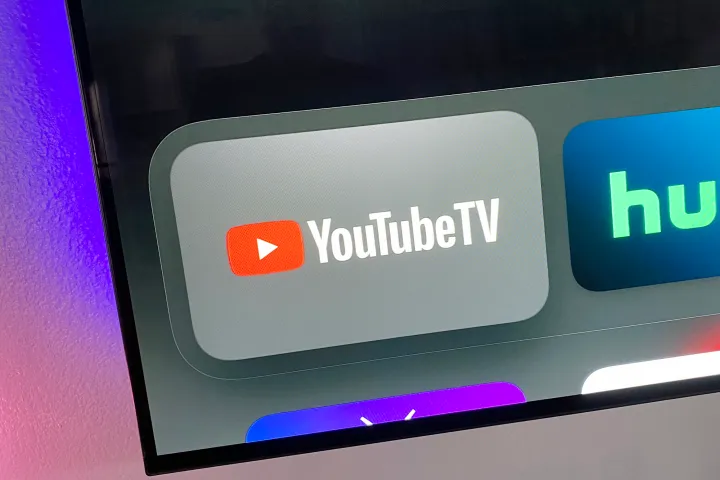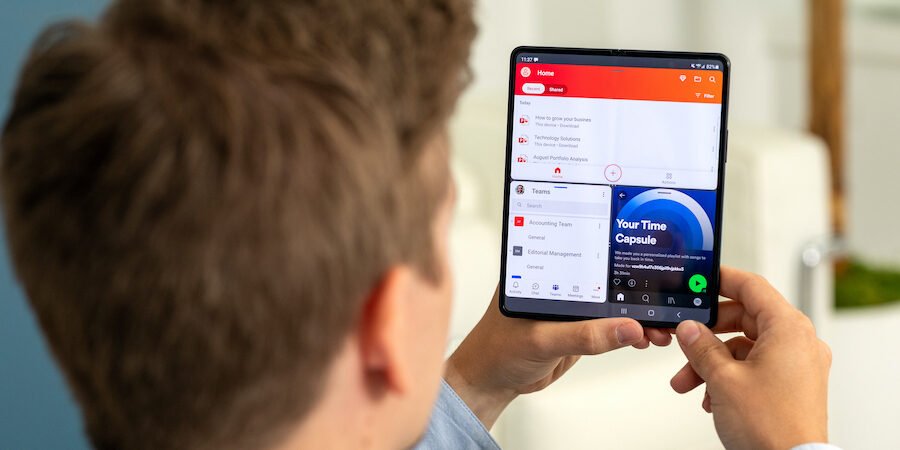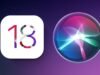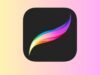Your iPhone will always contain some data, which you will miss very much if you lost it in any circumstance.There are two major ways of backing up your iPhone, both of which are pretty simple. One way is via the iCloud and another way is through iTunes.
For backing your phone up via iCloud you will need a pretty solid internet connection, so if you are on the move and don’t have an internet connection, backing your iPhone through iTunes is the best option. Another downside of the iCloud is that it offers only 5 GB of free space, rest you will have to buy extra storage.
iTunes is not just the best music playing application that is available for Apple devices, it also adds great functionality to the mobile devices.
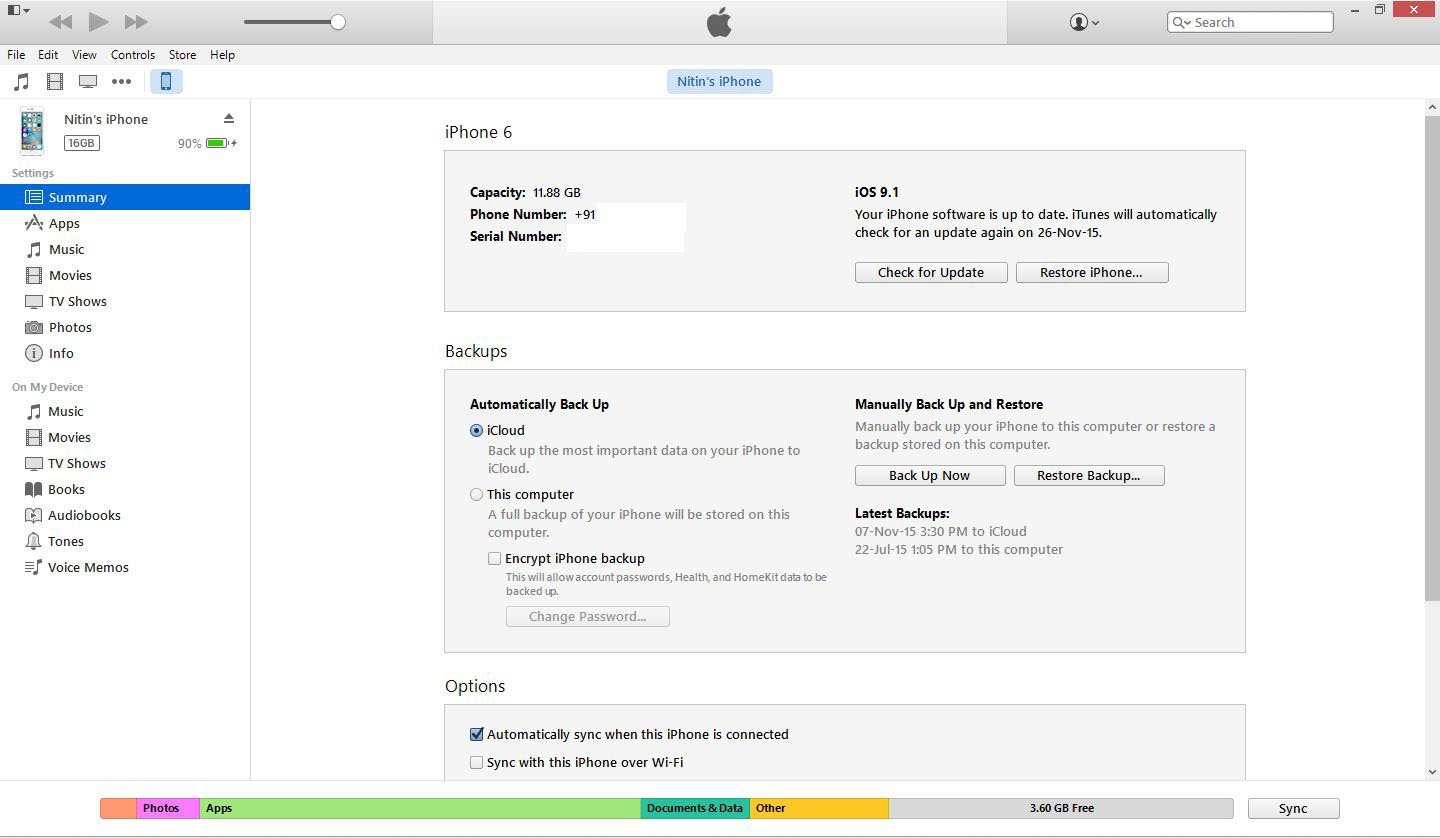
You can sync your device with the iTunes in two ways, either through the wireless connection or through direct USB connection. We will be discussing both these methods here.
- Wireless Sync
- Make sure that the iCloud is turned off.
- Settings > iCloud > Storage & Backup and toggle iCloud Backup to off
- Go to Settings > General > iTunes Wi-Fi Sync and select your computer from the list.
- The sync will begin once these conditions are met.
- The screen is locked.
- The device is connected to Wi-Fi.
- The device is plugged into a power source.
- Make sure that the iCloud is turned off.
- Cable Sync
- Connect your iPhone and launch the iTunes application.
- iCloud should be turned off.
- In iTunes, right-click on your device, which appears in the leftmost pane under Devices.
- Choose Back Up.
These are pretty simple steps that need no rocket science. Weekly syncs are recommended to make sure that your data is safe.