Pokemon GO launched a month ago, and we came across lots of news about accidents occurred because of this game. People are breaking laws, getting into traffic and doing more weird things while playing Pokemon Go. These were the Android and iOS users who already got their hands on Pokemon GO.
Windows Phone users were at peace not because we are gentlemen but the Pokemon Go is not available for them, not even by game developers. Niantic did the same thing, and we (Windows Phone users) are still waiting for Beta Version of Pokemon Go (because we always get the beta version of any new app).
ST-Apps came out of nowhere and revealed its very own version of Pokemon Go. Yes, they didn’t get any help from the mighty Niantic Labs to create this app. More developers are contributing for making this project possible.
This Windows version of Pokemon Go lacks lots of features from Pokemon Go but still this game is functional and you can do the basic thing (catch Pokemon) from this app. I don’t know if Niantic Labs is working on any Pokemon Go version for Windows phone but for now, Windows phone users can have a taste of Pokemon Go. Read below how to install it on your Windows Phone.
Prepare your Windows Phone
- Make sure that your phone is running Windows 10 (any build).
- Connect your phone to the same Wi-Fi network as your PC.
- Change the default app installation location to Phone (you can change back the default location to SD card once you install Pokemon Go).
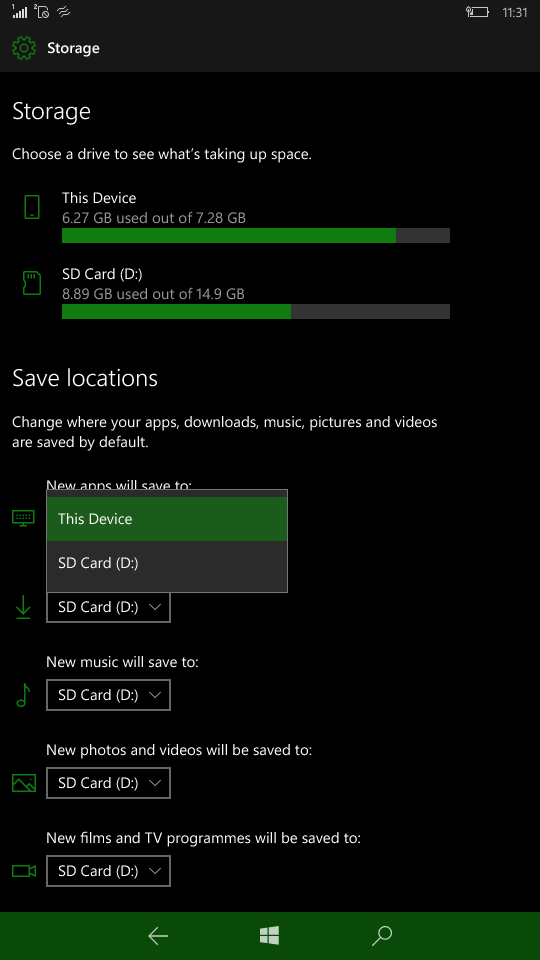
- Go to Pokemon GO website and create a PTC account.
Steps to install Pokemon Go UWP on Windows Phone 10
- Download three files from below and place them into the same folder on the desktop.
Pokemon GO UWP
Dependency file 1
Dependency file 2 - Enable Developers Mode on your Windows Phone and turn on Device Discovery and Device Portal (disable Authentication under Device Portal).
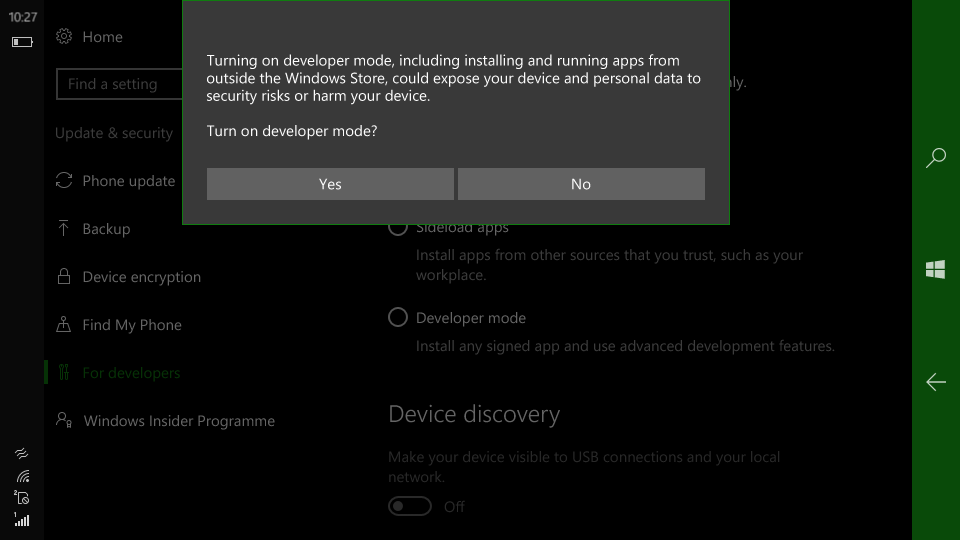
- You will see an IP address under Device Portal, navigate your desktop’s browser to that IP address (make sure that your PC and phone is connected to the same Wi-Fi network).
- Switch to Apps tab and scroll down to Install app section.
- Choose Pokemon Go file in App package and other two files under Dependency (make the page looks like in the screenshot below).

- Click Go button under Deploy, wait for the app to install.
- On your phone, swipe left for all apps and launch PoGo-UWP app and login with existing PTC account.
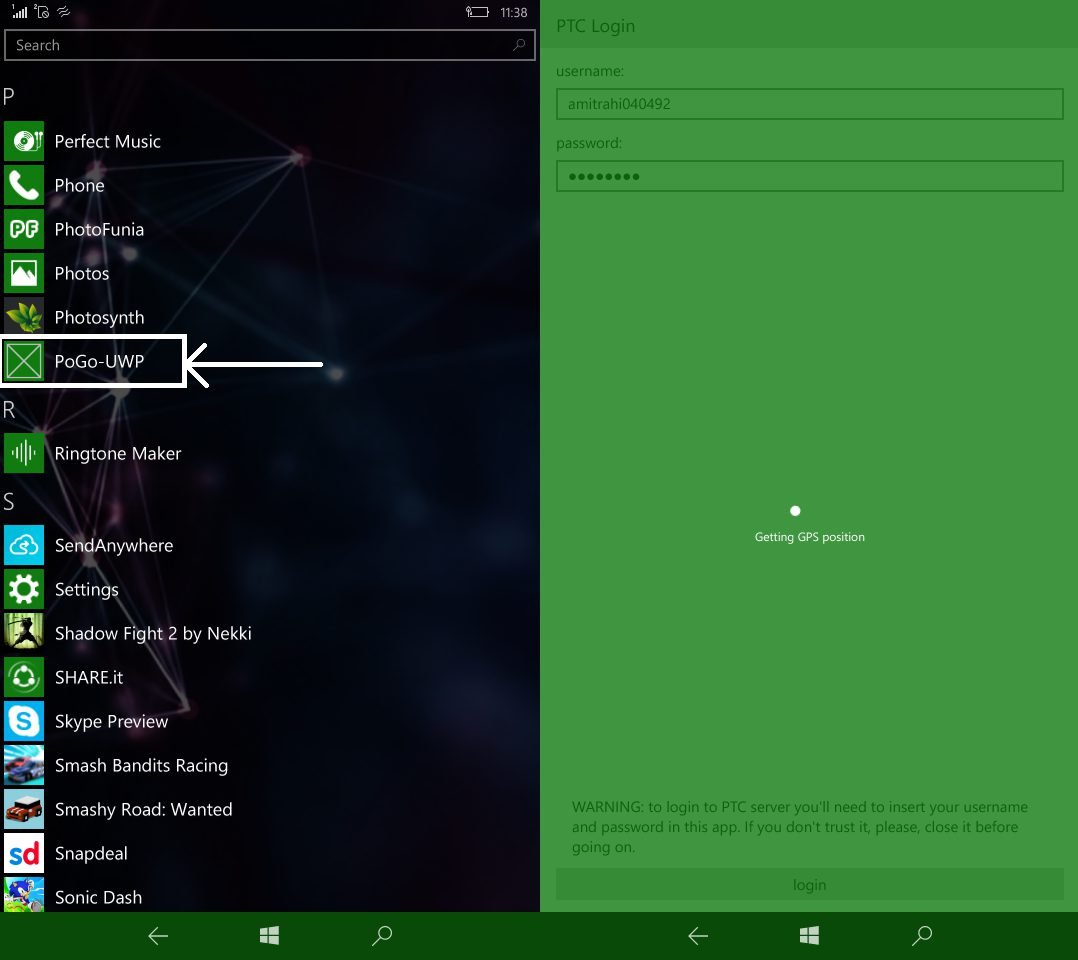
This Pokemon Go client is still in a beta mode and developer worked really hard to develop this game for Windows Phone users. So guys try to cheer him up so he will support Windows phone for longer. To report some issues, bugs or know more about this app, go to the Github page of the developer and use the particular section.
Enjoy catching Pokemon, Windows Phone users and try not to break rules while catching Pokemon. Pokemon Go game is made for lazy gamers to walk out and get an adventure while catching Pokemon.















