A broken volume rocker on your Android device can be a real bummer. It may seem at first glance that you’ll never be able to adjust the volume again. This is a problem faced by many owners of smartphones and tablets as well, as the components making up those buttons are quite fragile. One good drop of your device is all it takes to make them stop functioning forever, and even if you take good care of your device, repeat wear and tear from routine use of them will eventually cause them to fail as well.
So, if they fail early, does that mean you have to buy a new device? Of course not! There are a couple of different methods you can employ to re-gain access to your volume, one which requires a bit more work but a better payoff.
Here are both of the methods you can use to reclaim control of your volume controls.
Method 1: Android Settings
Go into your Settings app and find the Volume and notifications menu. This might be called something different depending on your specific Android device and version.
In this menu, you’ll see an option for Volume, which you should tap. In this menu, you can control the volume of media, notifications, calls, or of the ringer.
The obvious downside to this method is that you can’t adjust the volume on the fly. You have to close out of whatever you’re doing in order to access your device’s settings app.
If this isn’t good enough for you, you’ll want to instead seek the second method below, which is a little more involved, but offers a far better payoff.
Method 2: Use a third-party app
Third-party apps, as always, are a great way to do something you just can’t do with the tools built in to Android. In this case, an app called Volume Chopcut is a great way to regain access to your volume controls regardless of when you need it. It will even give you on-the-fly access to your volume controls while playing a game or using an app through your device’s notifications menu.
First, download Volume Chopcut for free from the Google Play Store.
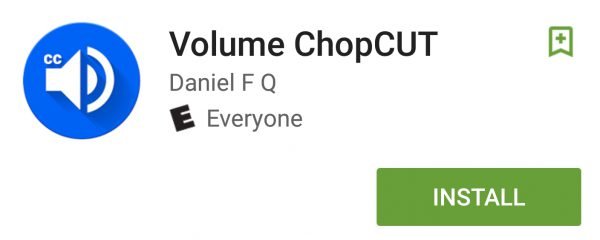
After installation, you can launch the app to be presented with a variety of choices. Most choices here are valid.
The Basic Notification option will insert a notification into your notification menu that pulls up the media volume slider when tapped. To use it, just swipe down from the top of your screen to access your notification bar and then tap the volume notification inserted there.
The Advanced Notification inserts volume up and volume down buttons directly into the notification itself so you don’t have to access the system slider. This is by far the easiest method.
The Floating Widget creates a little floating button you can tap to access volume controls. This button is extremely annoying for some people and thus is not advisable. The notification achieves the same purpose without being always present.
So, there are two different methods to get back control of your volume after your physical volume buttons have stopped working. Hopefully one of these works out well for you. Let us know in the comments.
















Comments are closed.